Embracing the Digital Age: A Comprehensive Guide to Smartphone Use for Seniors
In the current digital landscape, technological innovations like smartphones are not just for the young—they hold incredible potential for enhancing the lives of seniors too. While many older adults were not born into the digital era, mastering smartphone use can open doors to improved connectivity, access to information, and even independence. This guide is tailored for seniors, empowering them to navigate these devices confidently and effectively.
Why Seniors Should Consider Using Smartphones
Staying Connected
Many older adults face social isolation, especially if they live far from family and friends. Smartphones enable easy communication through calls, texts, and video chats, helping maintain relationships regardless of distance. Many applications are available that are specifically designed for ease of use by seniors, ensuring they don't miss out on precious moments.
Access to Information and Services
With a smartphone, the world is literally at one's fingertips. From accessing news to managing health appointments and services, smartphones provide an all-in-one solution. Digital platforms offer information on a variety of topics, from health and wellness to hobbies and interests, making it easier for seniors to stay informed and engaged.
Safety and Emergency Features
Smartphones often come with built-in safety features such as GPS tracking, which can be crucial in case of emergencies. Many devices allow for quick access to emergency services, a feature that can provide peace of mind to both users and their families.
Choosing the Right Smartphone
Consider User-Friendliness
When selecting a smartphone, seniors should prioritize models that emphasize simplicity and ease of use. Devices with larger screens and clear displays can be beneficial. Additionally, phones with simplified interfaces are often more manageable, featuring larger icons and user-friendly menus.
Assessing Technical Requirements
It’s important to determine what features are necessary. For example, if a senior primarily wants to use their phone for calls and messages, a basic smartphone with good battery life may suffice. Conversely, for those looking to explore apps or take photos, a more versatile model with a good camera and ample storage might be preferable.
Durability and Support
Seniors should seek durable models that can withstand drops or physical damage. Moreover, choosing a brand that offers strong customer support can be a crucial part of the decision-making process. Having readily available technical assistance can help resolve issues swiftly, preventing frustration.
Getting Started with a New Smartphone
Setting Up the Device
Starting with the basics involves setting up the device. This can include connecting to Wi-Fi, configuring email accounts, and installing essential applications. Most smartphones have setup wizards that provide a step-by-step guide through the initial setup process.
Configuring Essential Accessibility Features
Smartphones often come equipped with accessibility features designed to assist users with visual or hearing impairments. For example, text size can be adjusted for better readability, or voice commands can be enabled to control the device hands-free.
Navigating the Interface
Understanding the smartphone's layout is key to using it effectively. Practicing basic gestures like swiping, zooming, and tapping can help establish familiarity. Apps should be organized according to their use frequency to streamline access—putting the most frequently used apps on the home screen is a helpful strategy.
Integrating Apps to Enhance Daily Life
Communication Apps
Apps like WhatsApp and Facetime are excellent for maintaining regular contact with family and friends. Video calls can add a personal touch to conversations, bridging the gap when physical presence isn’t possible.
Health and Fitness Apps
Health apps can track physical activity, medication schedules, and even monitor vital signs. Fitness apps can guide seniors through tailored exercise routines, contributing positively to their overall health and wellness.
Entertainment and Learning
Digital platforms offer a vast array of entertainment options. Streaming services provide movies, series, and documentaries, while other apps can offer books and magazines. For those interested in lifelong learning, platforms like online courses can be highly beneficial.
Ensuring Privacy and Security
Implementing Security Measures
Understanding the importance of maintaining privacy on smartphones is vital. Seniors should activate security settings, such as passwords or biometric locks (fingerprints or face recognition), to prevent unauthorized access.
Recognizing and Avoiding Scams
Educating oneself about potential online scams is another crucial step. Phishing emails, spam calls, and fraudulent links can target unsuspecting users. Being aware of these threats and knowing how to report suspicious activities can safeguard personal information.
Troubleshooting Common Issues
Battery and Performance Tips
Regular updates can ensure optimal performance by fixing bugs and introducing new features. Additionally, managing battery life through settings such as brightness adjustment and app management can lead to improved usage time.
Solving App and Connectivity Problems
If apps freeze or stop working, restarting the device or reinstalling the app can often resolve issues. Meanwhile, connectivity issues may sometimes be resolved by switching between Wi-Fi and mobile data or checking network settings.
List of Practical Tips for Seniors Using Smartphones 📲
- Explore Accessibility Settings: Adjust font sizes and enable voice commands for easier use.
- Organize Apps: Keep the most-used applications on the home screen for quick access.
- Utilize Safety Features: Set up GPS tracking and teach family members how to use emergency contacts.
- Schedule Routine Updates: Keep the device updated to enhance security and performance.
- Be Cautious Online: Avoid sharing personal information over email or unfamiliar apps.
Building Confidence Over Time
No matter one's experience with technology, building proficiency with smartphones is a gradual process. Regular practice and patience are key to becoming comfortable with a new device. Many communities offer workshops or tech support groups designed to help seniors learn and grow confident using their digital tools.
Embracing Tech-Enhanced Living
Adopting smartphone technology represents a significant step for seniors towards enhanced communication, access, and independence. By following these guidelines and continuously exploring features, seniors can not only stay connected with loved ones but also enrich their daily lives through the power of technology.
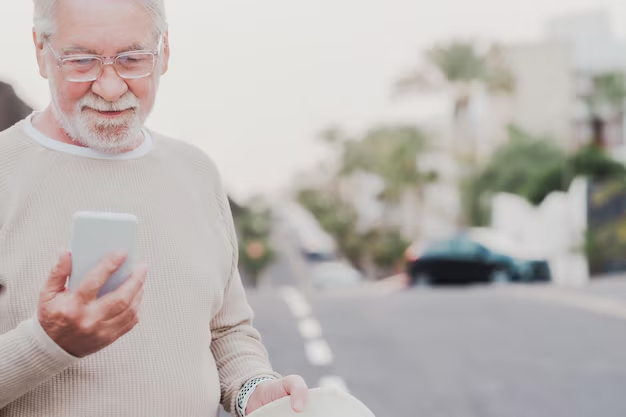
Related Topics
- How To Find Senior Discounts On Technology Products
- How To Get Help With Technology As a Senior
- How To Make Technology More Accessible For Seniors
- How To Protect Your Privacy Online As a Senior
- How To Set Up a Smart TV For Seniors
- How To Set Up Video Calls For Seniors
- How To Stay Safe Online As a Senior
- How To Teach Seniors Basic Computer Skills
- How To Use Cloud Storage For Photos And Documents As a Senior
- How To Use E-Readers For Seniors